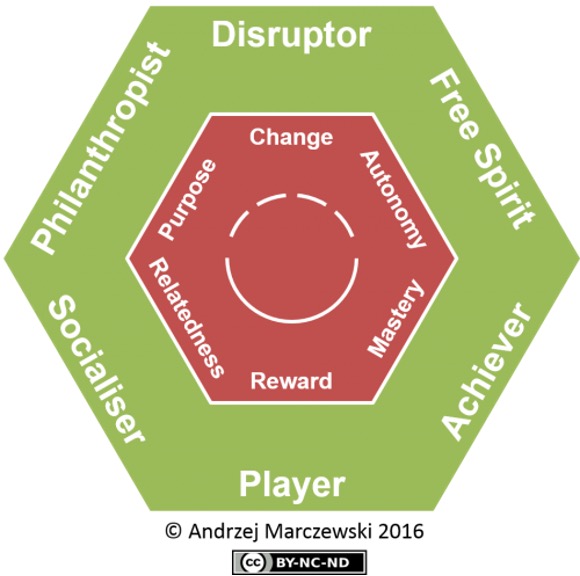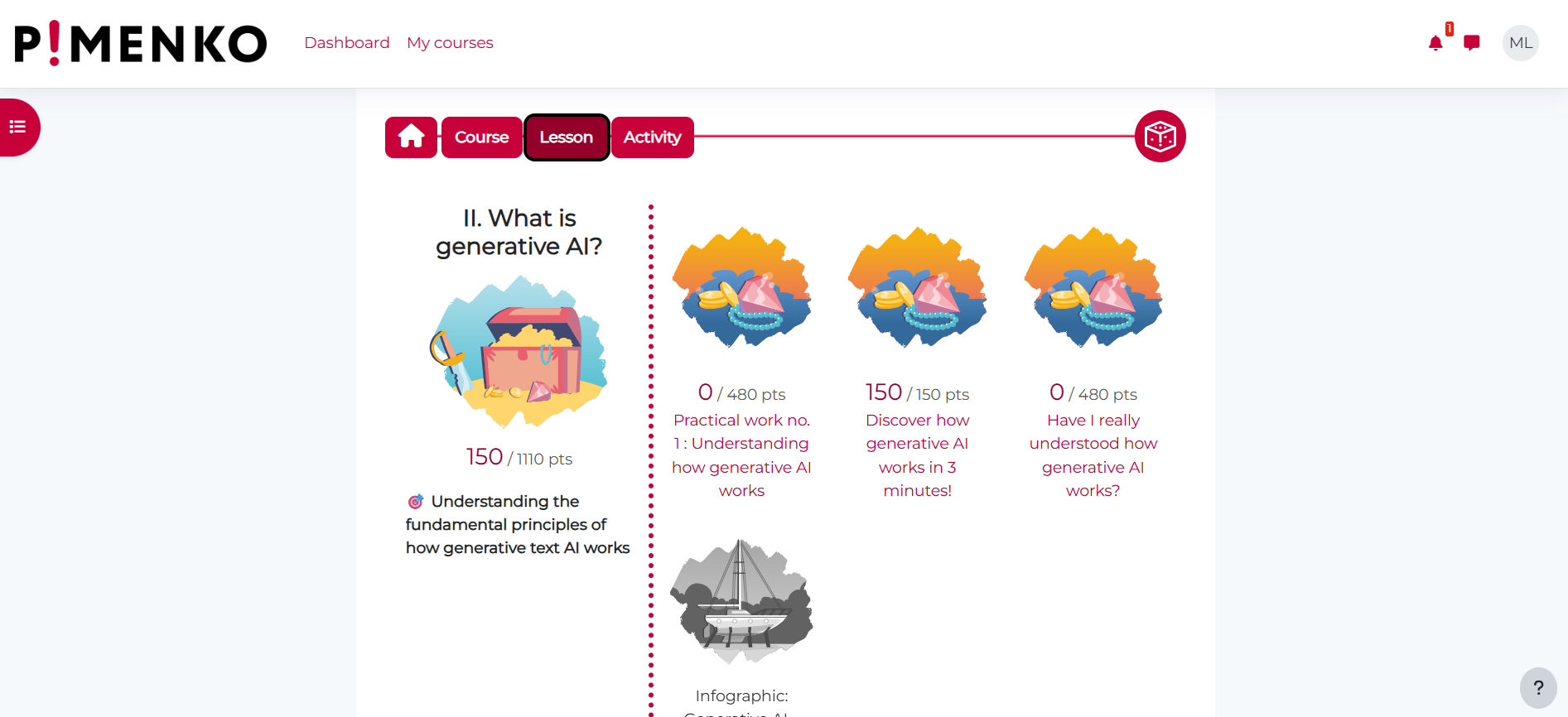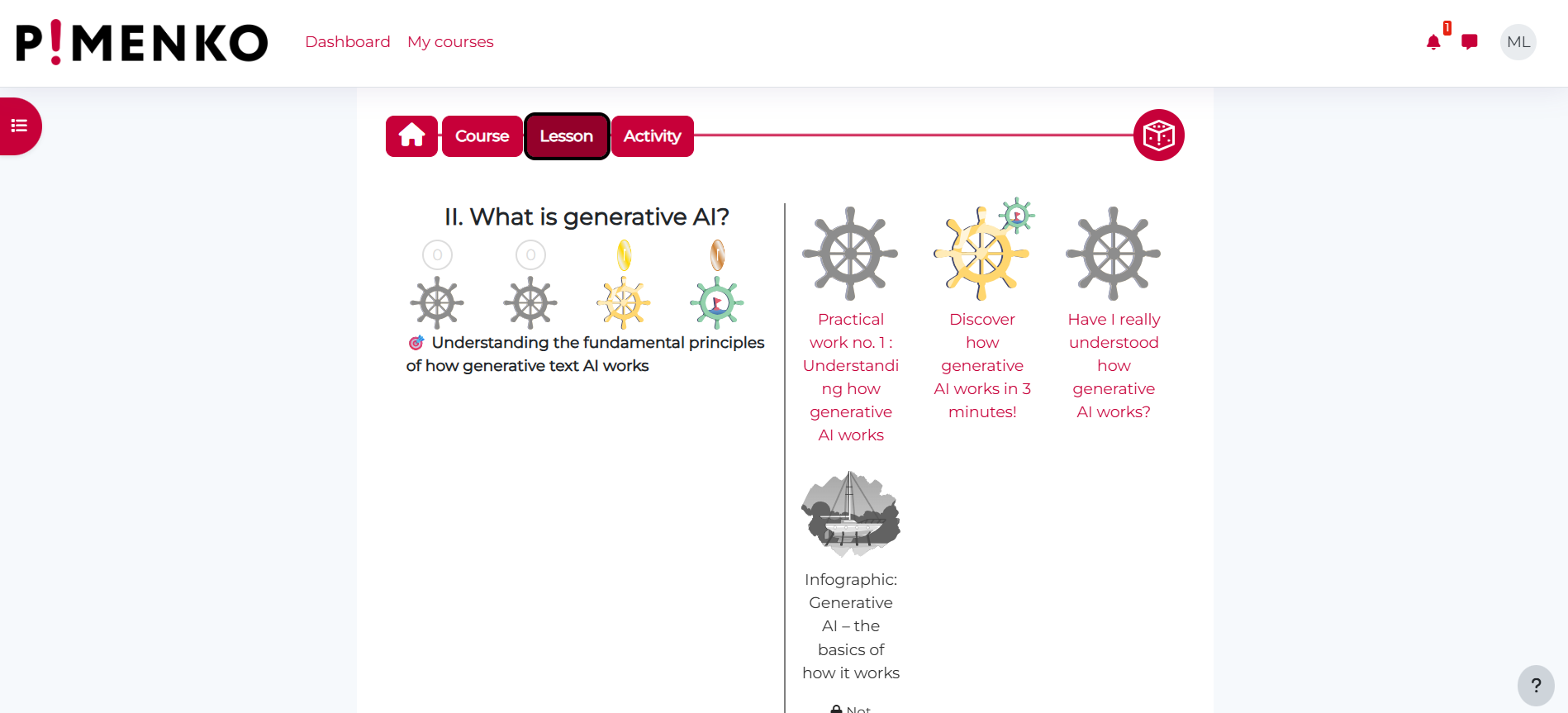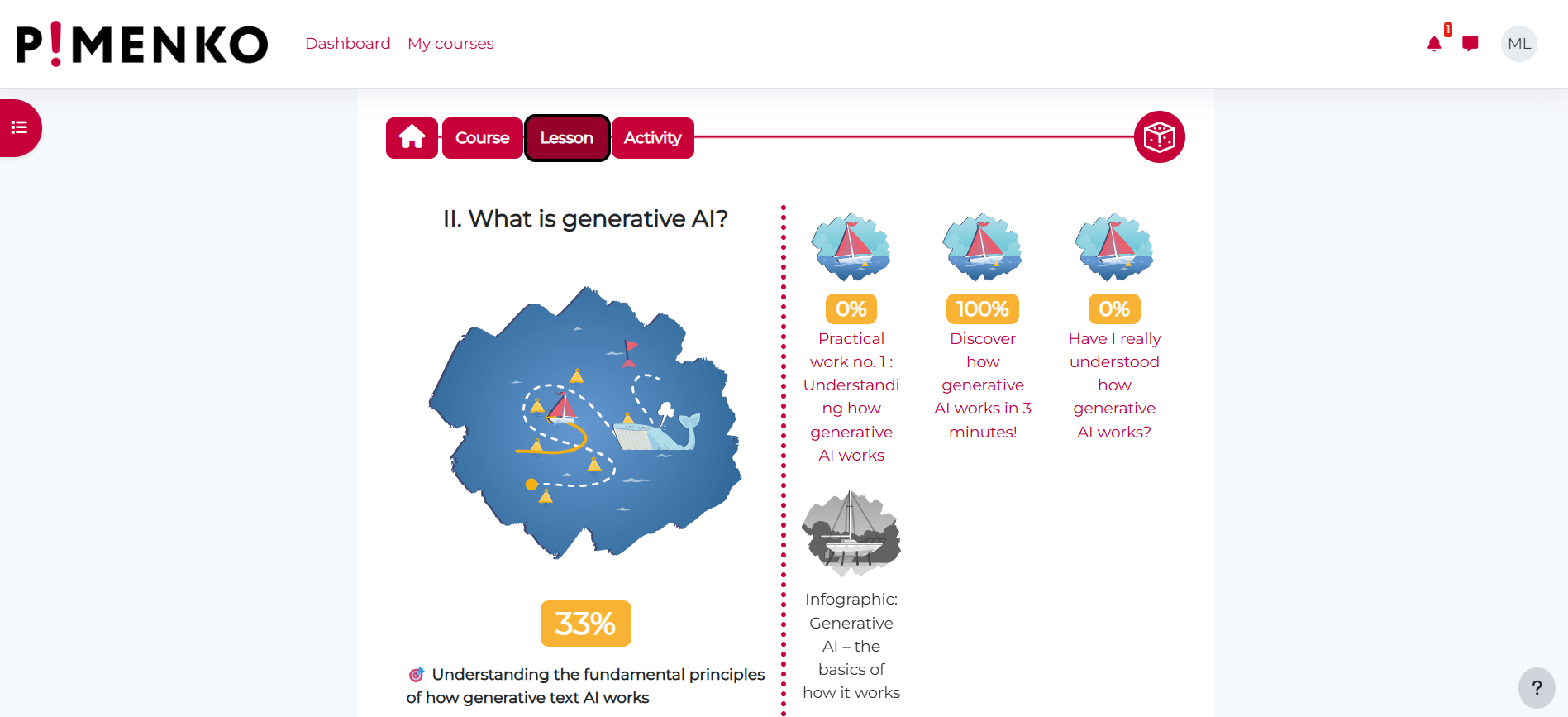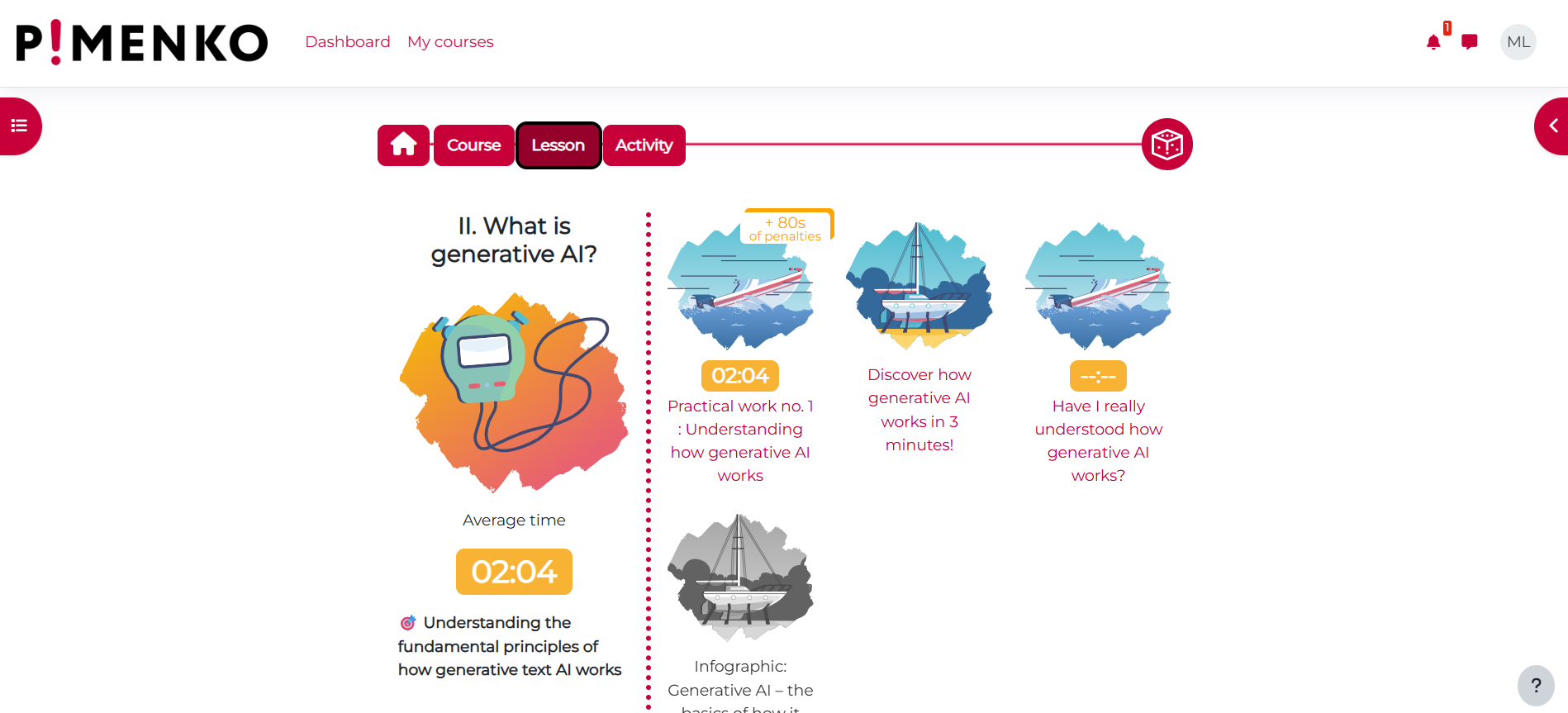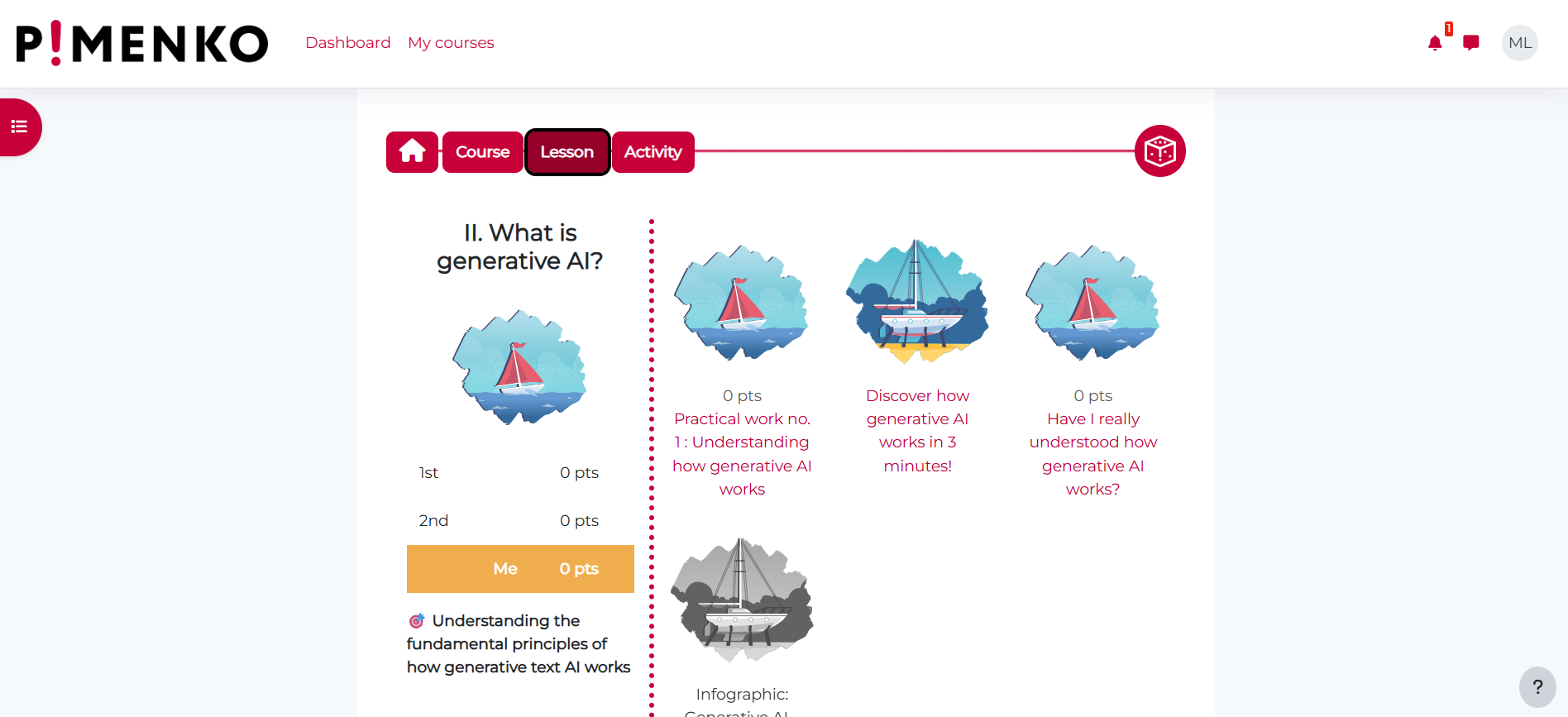- What is Ludilearn ?
- How does the Ludilearn plugin works ?
- Quick start in minutes for teachers
- Additional resources
What is Ludilearn ? #
Ludilearn is a free and innovative course format for Moodle plateforms that aims to improve learner engagement and success through adaptive gamification. It was developed as part of the LudiMoodle+ project.
Unlike simple, uniform gamification, Ludilearn offers a personalised approach that adapts to each learner’s profile or course content.
This guide is intended for all users of the Moodle Ludilearn plugin. It will help you get started quickly with Ludilearn by taking charge of the plugin’s main features.
How does the Ludilearn plugin works ? #
Adaptive gamification involves offering learners game elements that match their individual preferences in order to maintain and increase their motivation to learn. Scientific research conducted during the project shows that adding games to courses does not necessarily improve motivation and may even have the opposite effect ! It is essential to take into account the different needs of learners : adaptive gamification is there to address this challenge.
Principle
The plugin acts as a ‘smart overlay’: it automatically leverages Moodle’s native features (activity completion and grading system) to add game elements to your courses, without requiring complex configuration or modification of your content.
Teachers and trainers don’t need to do anything extra: gamification automatically adapts to the course structure and existing activities, based on the learner’s profile or the teacher’s choices. Ludilearn promotes engagement, motivation and success, while remaining easy to use and compatible with all Moodle activities.
Presentation of the plugin’s capabilities and the challenges associated with adaptive gamification #
Key features :
- Adaptive gamification is based on the learner’s player profile obtained via the HEXAD 12 model.
- A questionnaire is provided to learners to identify their player profile when using the automatic (adaptive) assignment mode. It is possible to use other modes for assigning game elements depending on the course or learning objectives.
- There are six different game elements that are assigned according to the user’s profile.
- Integration is seamless with existing Moodle activities and resources.
The 6 Ludilearn game elements to boost your learners’ motivation #
 1. Score #
1. Score #
- Allows learners to accumulate points by completing activities
- Automatically adapts to different types of activities
- Includes a multiplier and completion bonus system
 2. Badge #
2. Badge #
- Reward learners with badges of different levels (Gold, Silver, Bronze, completion bonus badge)
- Awarded based on grades and completion of activities
 3. Task progression #
3. Task progression #
- Displays the overall progress in the course
- Automatically adapts to different types of activities
- Calculation based on grades and completion
 4. Avatar #
4. Avatar #
- Allows learners to customise their visual representation and equip an avatar
- Gradual unlocking of items (hats, clothing, accessories, etc.)
- Based on grades and completion
 5. Timer : works only with the quiz activity #
5. Timer : works only with the quiz activity #
- Adds a timing dimension to quizzes
- Records completion time with a penalty system for errors
- Works only with quizzes
 6. Ranking #
6. Ranking #
- Provides a comparative view of the results
- Based on grades
Quick start in minutes for teachers #
Step 1 : Activate Ludilearn course format #
To activate Ludilearn on your course, you do not need to modify your content. Ludilearn acts as an overlay that will automatically adapt all resources and activities based on activity completion and grades.
To get started quickly:
- Go to the course settings.
- In the “course format” section, select Ludilearn.
- Choose the allocation mode for the game elements assignments.
- Choose your graphic universe.
- Save your changes.
Video tutorial : transforming an existing course into a gamified course with Ludilearn (48 seconds)
Step 2 : Choose the allocation mode for the game elements assignments #
Ludilearn offers several ways to assign game elements. Select the desired mode: manual, automatic, or by section.
 Manual mode for the entire course #
Manual mode for the entire course #
In this mode, the teacher selects a single game element that will be applied to the entire lesson. This is the simplest option for beginners.
Video tutorial: using manual assignment mode in Ludilearn (49 seconds)
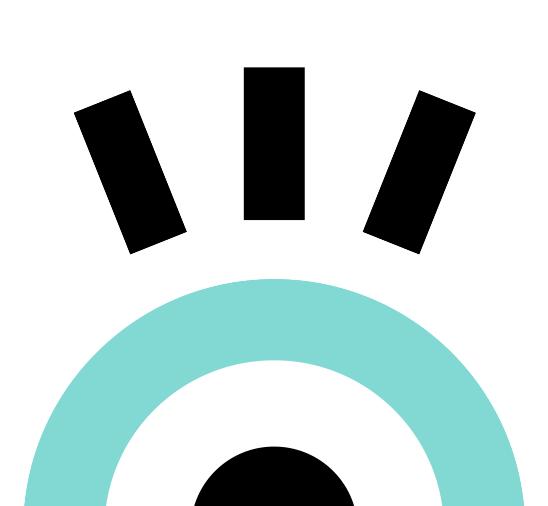
Tip: This mode is ideal to test the Ludilearn format course before exploring more advanced options.
 Automatic mode based on the HEXAD-12 questionnaire #
Automatic mode based on the HEXAD-12 questionnaire #
This mode uses an algorithm to suggest the most suitable game element for each learner’s profile, as determined by an initial questionnaire.
Video tutorial: using automatic mode in Ludilearn (56 seconds)
 By section mode #
By section mode #
The teacher configures the game elements to be used for each section, allowing for detailed customisation according to the educational content.
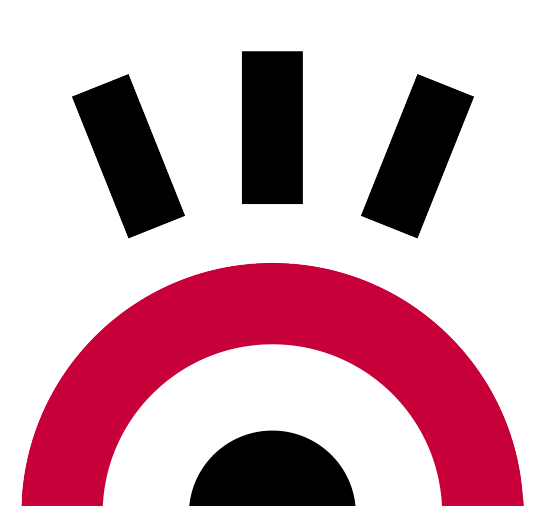
Please note: The section-by-section mode requires careful pedagogical consideration in order to choose the most relevant element for each part of the course.
Step 3 : Choose the appropriate graphic universe #
Ludilearn offers three graphic universes tailored to different audiences. In the course format settings, choose the theme that suits your audience:
- School universe : Colorfull and playfull design
- High school universe : Modern and dynamic aesthetics
- Professionnal universe : Simple and professional interface
Optional : disable gamification on certain activities/sections #
When editing the course, you can disable gamification for an activity or resource. This way, even if it has activity completion or a grade, the activity will not be gamified.
- Enable edit mode on the course home page.
- Locate your activity and click on the ‘action’ menu.
- Use the ‘Do not gamify’ option to exclude the resource or activity from gamification.
Reporting and monitoring #
The Ludilearn report allows you to :
- View which game element is assigned to each learner
- Track overall progress
- View each user’s last access
- Analyse learner engagement
Once the Ludilearn course format has been activated, you can access the Ludilearn report from the course’s ‘More’ menu to track the assignment of game elements and learners’ progress.
Start-up checklist: 10 essential checkpoints #
- Install the Ludilearn plugin on your Moodle platform
- Choose the ‘Ludilearn’ course format in the course settings
- Choose the assignment mode (manual, automatic, or by section)
- Select the default game element
- Choose the graphic universe that suits your audience
- Configure the sections if you are using section mode
- Test the display from the learner’s perspective
- Consult the Ludilearn report to check the assignment of game elements (in the case of automatic assignment)
- Communicate with learners about gamification elements
- Regularly check on the learners’ engagement via the report
Additional resources #
To learn more about using Ludilearn and better understand the scientific foundations of adaptive gamification, here is a selection of essential resources:
 Article from our blog #
Article from our blog #
Our article to learn more about the scientific approach : Ludilearn : adaptive gamification on Moodle based on research
 Download the plugin #
Download the plugin #
Download the plugin from the official platform : Plugin Ludilearn sur Moodle.org
 Complete documentation #
Complete documentation #
![]() Adaptation algorithm and scientific expertise
Adaptation algorithm and scientific expertise
LudiLearn contains an adaptation algorithm developed by the SICAL team at the LIRIS laboratory. This algorithm is based on data collected during experiments conducted with secondary school pupils at the Lyon Academy (France). The laboratory also contributed its expertise to the design of the game elements.
 Official website of the project #
Official website of the project #
Visit the website listing the various scientific articles: Official website of the Ludimoodle+ project (in french)
 Gamification training courses #
Gamification training courses #
A comprehensive training course on adaptive gamification in blended learning is available to teachers via Magistère.
Besoin d’un atelier de quelques heures ou une journée sur mesure pour vous lancer dans la ludificaiton adaptative avec Moodle ? Contactez nous !
Contact